PMC websites shut down January 13th 2026 unless web hosting fees are paid. See up to date status from PMC Website Hosting and Domain Registration Fee Status forum topic. Please Support PMC to help keep these websites online.
Cameras Sea Power
The game has four different camera modes, so called regular follow camera kind of like 3rd person view as most of us know it, free camera which lets you fly around the camera where ever you want, flyby camera that jumps ahead of unit a little bit then waits it to pass by and starts all over again, and finally cinematic camera with slow majestically moving camera "runs".
Most players most likely will spend most of their time in follow camera mode, its the standard most easily used camera every gamer knows from various game types and years of game-play.
Camera controls
F1: Follow Camera
F2: Free Camera
F3: Flyby Camera
F4: Smooth Follow Camera
SHIFT-F1: Cinematic Camera
All Cameras
- SHIFT-mouse scroll wheel will zoom faster
- CTRL-mouse scroll wheel will zoom slower
- ALT-mouse scroll wheel will override the field of view (FOV) settings and disables the normal zoom
- ALT-middle mouse button (scroll wheel, not scrolling but pressing middle mouse button, click) will reset the FOV
- keyboard numpad/keypad (german "Alpha") -/+ changes the FOV and SHIFT boosts it
There is a camera.ini file under "Sea Power_Data/StreamingAssets/original/" directory. This camera.ini file contains several useful settings.
If you press F10 our debug panel will open. If you click on "General" you will see all options:
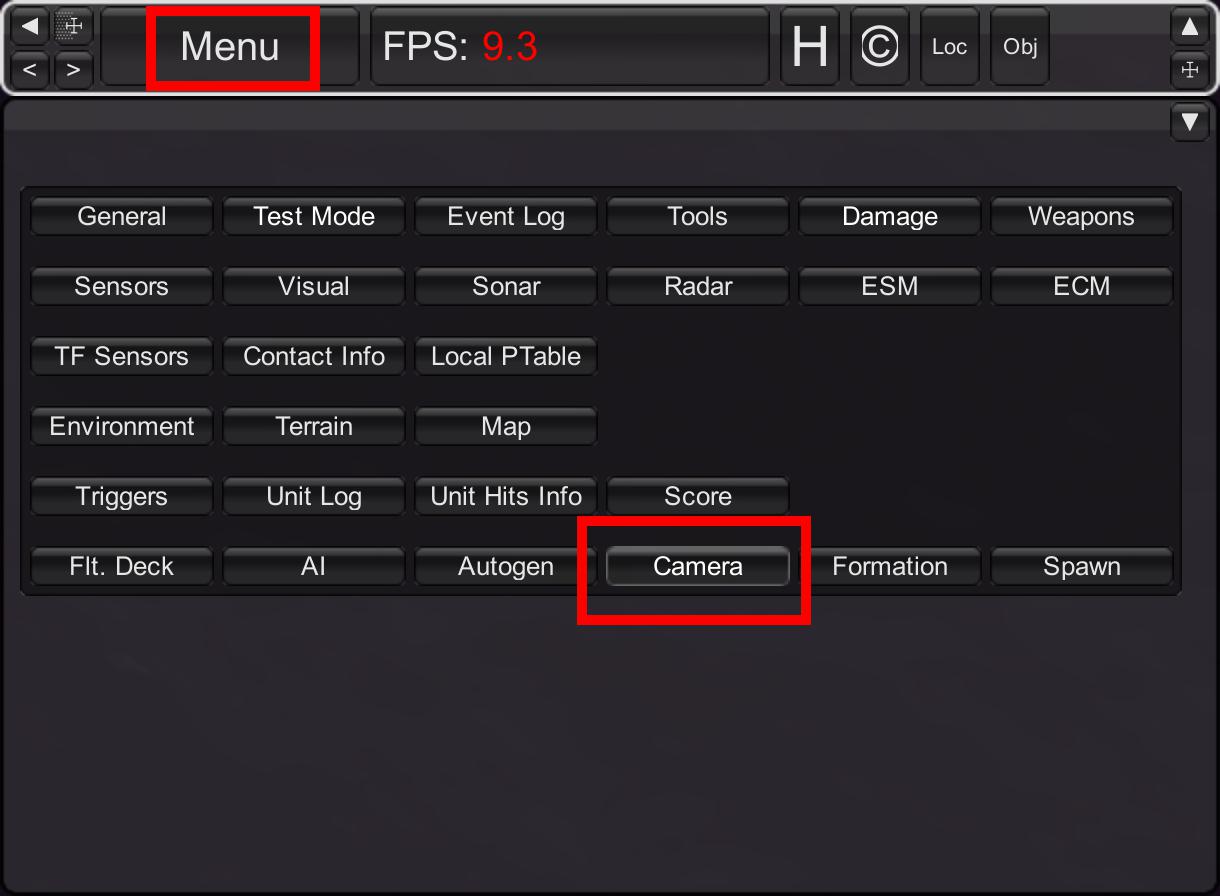
Select camera and you have some more options for the cameras. Most of those things are also available via hot keys:
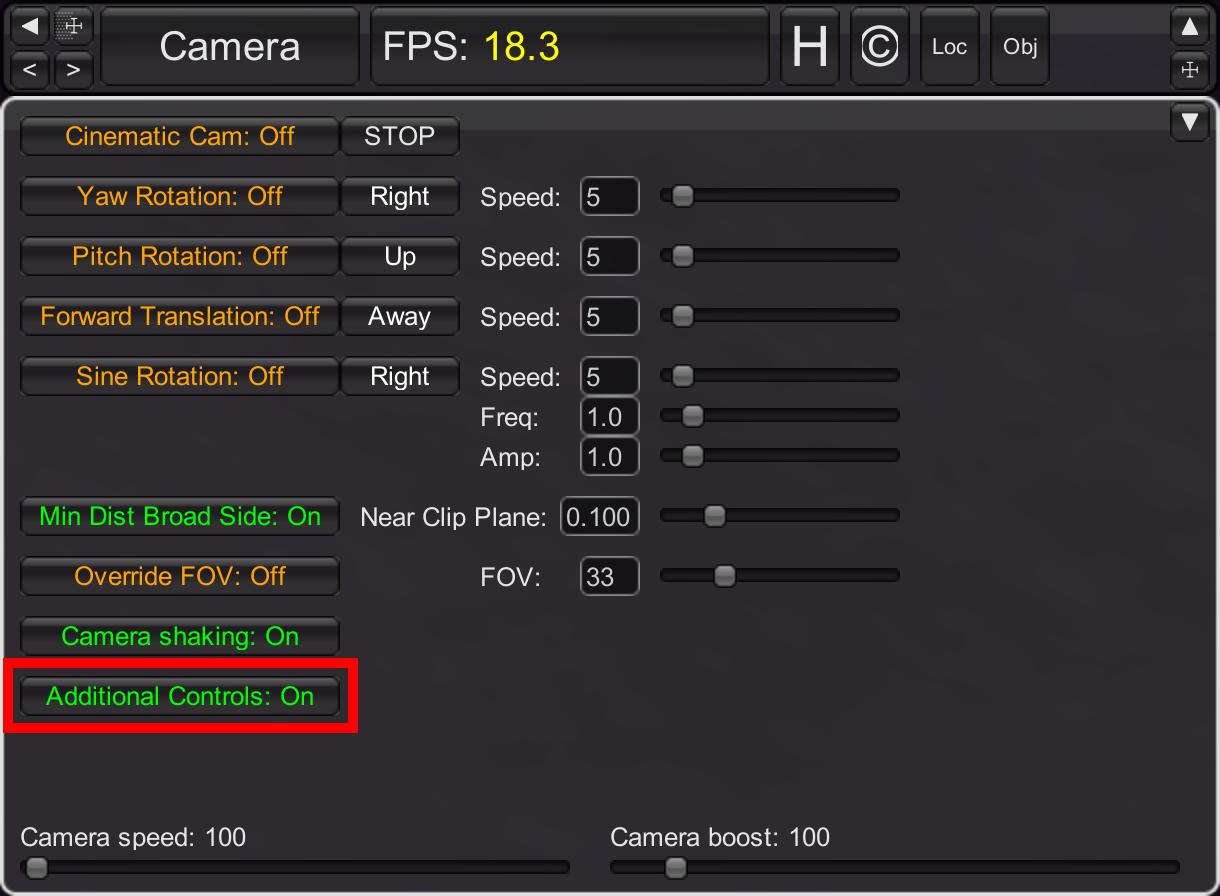
Ensure that Additional Controls is enabled for some of the features below (e.g. cinematic cam)
Follow Camera
The follow camera will always stick to the currently selected object.
Possible controls:
- LMB-mouse move will rotate the camera around the object
- SHIFT-RMB-mouse move will rotate the camera around itself (secondary rotation)
- SHIFT-WASDRF will move the camera like in 1st person games while it's still bound to the selected object (secondary translation)
- SHIFT-Middle mouse button will reset the secondary rotation and translation
- Mouse wheel will zoom in/out unless the secondary rotation/translation was used
- If you have moved the camera to some interesting location you can press SHIFT-L to stick it to that location. Might be useful if you want to "glue" it on a wing for an aircraft to follow its movements
- Z-LMB plus moving will roll the camera
- SHIFT-Z will reset that rolling/banking
- CTRL-Mouse scroll wheel will zoom slower
Free Camera
The free camera can be moved everywhere.
Possible controls:
- LMB-mouse move will rotate the camera around the object
- Mouse scroll wheel will zoom in/out
Flyby Camera
The flyby camera will stay on a fixed position towards the direction of the selected object and keep looking at it while it passes by.
You can also set a preset position for the flyby camera. To do so:
- select the object you want to follow
- press F2 to get to the free camera
- position the camera where it should stay
- press ALT-S to save the position
- switch to flyby camera with F3
Possible controls:
- Mouse scroll wheel will zoom in/out
Smooth Follow Camera
The smooth follow camera will always stick to the currently selected object in a "smoother" follow way. It will also bank the camera together with the attached object which is mainly useful for aircraft.
You can change this behavior in the camera.ini in this section:
[FollowCam] # The following parameters are for the smooth follow mode (F4) # If enabled it means that the camera would only start to roll/bank if the # cam is looking from an area of x degrees front/back-end # meaning when the cam looks from the side if won't bank if an aircraft turns # but it would if the cam looks from the front or from behind in that angle range FadeInBankingEnabled=True FadeInBankingCamAngle=20 SecondaryTranslationSpeed=0.2
Possible controls:
- LMB-mouse move will rotate the camera around the object
- SHIFT-RMB-mouse move will rotate the camera around itself (secondary rotation)
- SHIFT-WASDRF will move the camera like in 1st person shooter games while it's still bound to the selected object (secondary translation)
- SHIFT-middle mouse button will reset the secondary rotation and translation
- Mouse scroll wheel will zoom in/out unless the secondary rotation/translation was used
- If you have moved the camera to some interesting location you can press SHIFT-L to stick it to that location. Might be useful if you want to "glue" it on a wing for an aircraft to follow its movements
Cinematic Camera
There are some cinematic camera moves available, you can change the details in the DM panel (PMCTODO I assume "DM" means F10 debug menu panel). If you found some good settings you can toggle the different modes using those hot keys.
Possible controls:
- SHIFT-F1 enable/disable.
- SHIFT-F2 reset position.
- SHIFT-F3 enable/disable left/right rotation
- CTRL-F3 change left/right rotation direction
- SHIFT-F4 enable/disable up/down rotation
- CTRL-F4 change up/down rotation direction
- SHIFT-F5 move towards/away to/from object
- CTRL-F5 change move direction (towards/away)
- SHIFT-F6 enable/disable sine move with rotation
Enjoyed or found this pages content useful, please Support PMC to help me keep this web page online beyond January 13th 2026 when web hosting fees are due.