PMC websites shut down January 13th 2026 unless web hosting fees are paid. See up to date status from PMC Website Hosting and Domain Registration Fee Status forum topic. Please Support PMC to help keep these websites online.
Options Sea Power
Options in main menu leads you to Options page which hosts all video graphics card settings, audio volume levels, how to turn off music playing, howto configure keyboard hotkeys, etc.
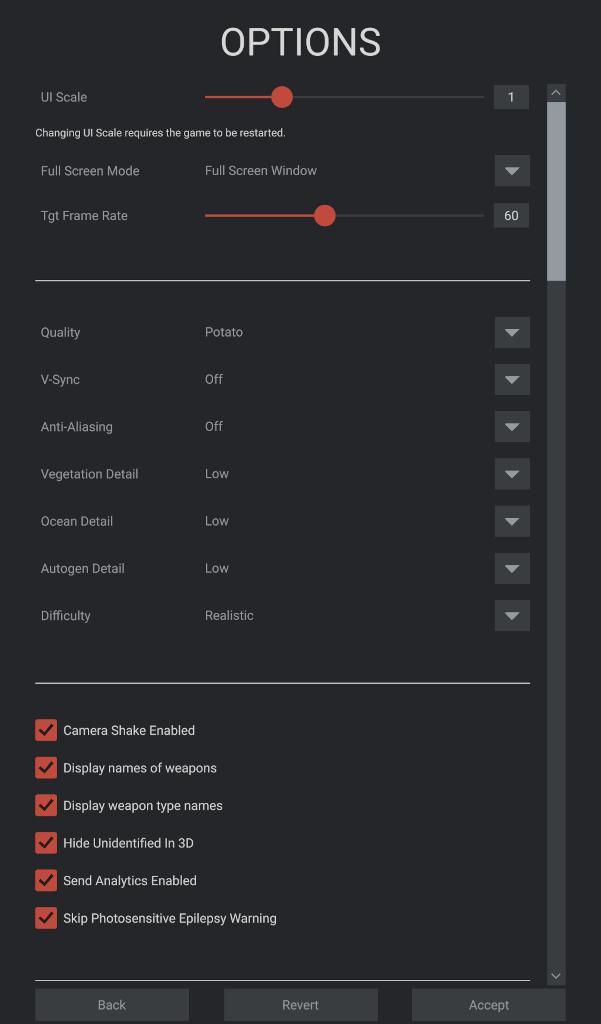
You need to scroll the options menu down to find all the settings availbale like keyboard shortcuts, etc.
UI Scale
UI Scale means Graphical User Interface (GUI), ie the game basic menus etc. Scale of any GUI is excellent to have because not all monitors are the same resolution, can you believe some people still in 2024 play games with 1920x1080 screen resolutions. For example if you run the game on 4k resolution some people might find it easier to read GUI buttons, icons, texts, etc when the GUI has been scaled up to 1.5 or even 2 times the size. In this UI Scale slider you can adjust the size. UI Scale slider maxes out at value 3 which is very very large GUI.
Full Screen Mode
Full Screen Mode. This is a dropdown menu for several options; Exclusive Full Screen, Full Screen Window, Maximized Window and Windowed.
Tgt Frame Rate
Tgt Frame Rate means TARGET or hoped frame rate. Frame rate refers to Frames Per Second (FPS) in games, also associated with computer monitor refresh rate hertz like 30hz or 60hz or 120hz etc, most common household monitors in 2024 are 60hz refresh rate, but high end "gaming monitors" are 120hz or even 240hz. Sea Power options tgt frame rate range is 15-120.
Basic video card settings begin next in their own section separated by a divider line. These are all dropdown menus with few or multiple options to choose from.
Quality
Quality is "base Unity quality" according to TheHappyYachter Triassic Games developer, "Quality is the base Unity quality, If you go into a mission and change from Potato to Very High the difference should be pretty noticeable", "It has a lot to do with shadows and lighting". Options are: Potato, Very-Low, Low, Medium, High and Very High.
Be very careful when adjusting this video setting, base unity quality drastically changes how the game looks with details and that causes a lot of GPU strain. My experience comes from a poor Nvidia RTX 3060 12gb GPU so I can barely run it on medium before my FPS performance starts to really suffer. The way I understood base unity quality is kind of like audio master volume, its nothing specific but the whole aspect of graphics, scenes being rendered.
V-Sync
Vsync is the old known tech for many gamers, to prevent "horizontal tearing" in fast moving game scenes. Generally speaking if you leave it off you get better frame rate but with the cost of horizontal tearing. If you need more info just google "vsync horizontal tearing" and there is plenty to read. Personally, I leave vsync off and have had pleasant graphical performance and gaming experience with Sea Power. Options are: Off, Every Frame and Alternating Frames.
Anti-Aliasing
Anti-aliasing is another common gaming technology, it attempts and well succeeds removing "jagged edges" on graphical objects, making edges more smooth. This causes some GPU performance loss, so if you're on a budget video card, anti-aliasing saves you many FPS often times. Again google "anti aliasing" gives plenty to read.
Vegetation Detail
Vegetation Detail is a dropdown with several options: Low, Medium, High, Very High and Ultra.
Ocean Detail
Ocean Detail is a dropdown with several options: Low, Medium, High, Ultra and Extreme.
Autogen Detail
Autogen Detail means automatic generation. This is a dropdown with several options: Low, Medium, High, Very High, Ultra and Extreme.
Difficulty
Difficulty is how arcade or realistic you want the game to be. Options are: Very Cheasy, Cheasy, Relaxed, Fair and Realistic. Default option is realistic. We all play video games the way we want to, however the whole purpose of Sea Power is to represent what if Cold War naval warfare scenarios with highly realistic manner, so by default everyone should use realistic option. If the game is too hard to play for some people, well that is all about the mission design, it is very easy to make missions that "win themselves" without player even touching keyboard and mouse while running it, so use realistic optiona and choose a good mission for your naval combat skill set.
Next up is several tick box options to turn on/off.
Camera Shake Enabled, tick box to enable or disable. Camera shake happens when explosions go off near the camera, to my experience this camera shake is very subtle, in fact I don't even remember noticing it much, its not like "hollywood camera shake" which makes you disoriented.
Display names of weapons tick box to enable or disable. This is like the longer weapon names, so instead of saying "MK-46" the game shows you "MK-46 Torpedo" instead.
Display weapon type names tick box to enable or disable. Type names are the more specific class of weapon names.
Hide Unidentified In 3D tick box to enable or disable. Unindentified contacts/units in 3D game world disabling option, if you don't want to see the 3D model of contact you just received to reveal what class of ship/sub/etc it is, have this option enabled.
Send Analytics Enabled tick box to enable or disable. Analytics is Sea Power game data, developers told me that no personal info is never send from your computer, only data related to the Sea Power game.
Skip Photosensitive Epilepsy Warning tick box to enable or disable. Once game is launched there will be a brief animated intro logos for Microprose and Triassic Games, then there will be I believe 8 second epilepsy warning text on the screen. Enabling this tick box will disable that warning to be displayed every time you start the game.
Next up is audio options, volume of various sounds in the game including music volume. All of these audio options are configured the same, using a slider from 0 to 1 where 0 is no sound ie muted and 1 is normal full volume level.
Master Volume is the whole game audio combined volume, its like the volume knob on your favorite stereo equipment or software.
Effects Volume is for gunfire, explosions and such sounds.
Voice Volume is for radio communications voice, its the man in your ear talking all kinds of reports when your units move and fight in the game world.
Music Volume is for original soundtrack (OST), cinematic music of Sea Power. Oh man what an awesome soundtrack it is. However sometimes there are situations when you want to turn down the music or completely mute it. BTW did you know that a night time operations the music changes, also I've heard that US/NATO and Soviet/Warsaw-Pact has different music tracks playing.
Language is a dropdown for available game languages. Default is english.
Then you have keyboard and mouse shortcuts. Here you can configure the keyboard functionality like you wanted.
In the bottom of Sea Power Options menu is world wide web links to privacy policies.
Enjoyed or found this pages content useful, please Support PMC to help me keep this web page online beyond January 13th 2026 when web hosting fees are due.