PMC websites shut down January 13th 2026 unless web hosting fees are paid. See up to date status from PMC Website Hosting and Domain Registration Fee Status forum topic. Please Support PMC to help keep these websites online.
Main Menu Mission Editor Sea Power
Main menu or main screen, index page or whatever you want to call it, is the first thing you see when you go to mission editor. Its where you do the main work navigating the mission editor. Technically speaking if you look closely, this first mission editor screen you see is actually "Scenario" tab on the top left corner.
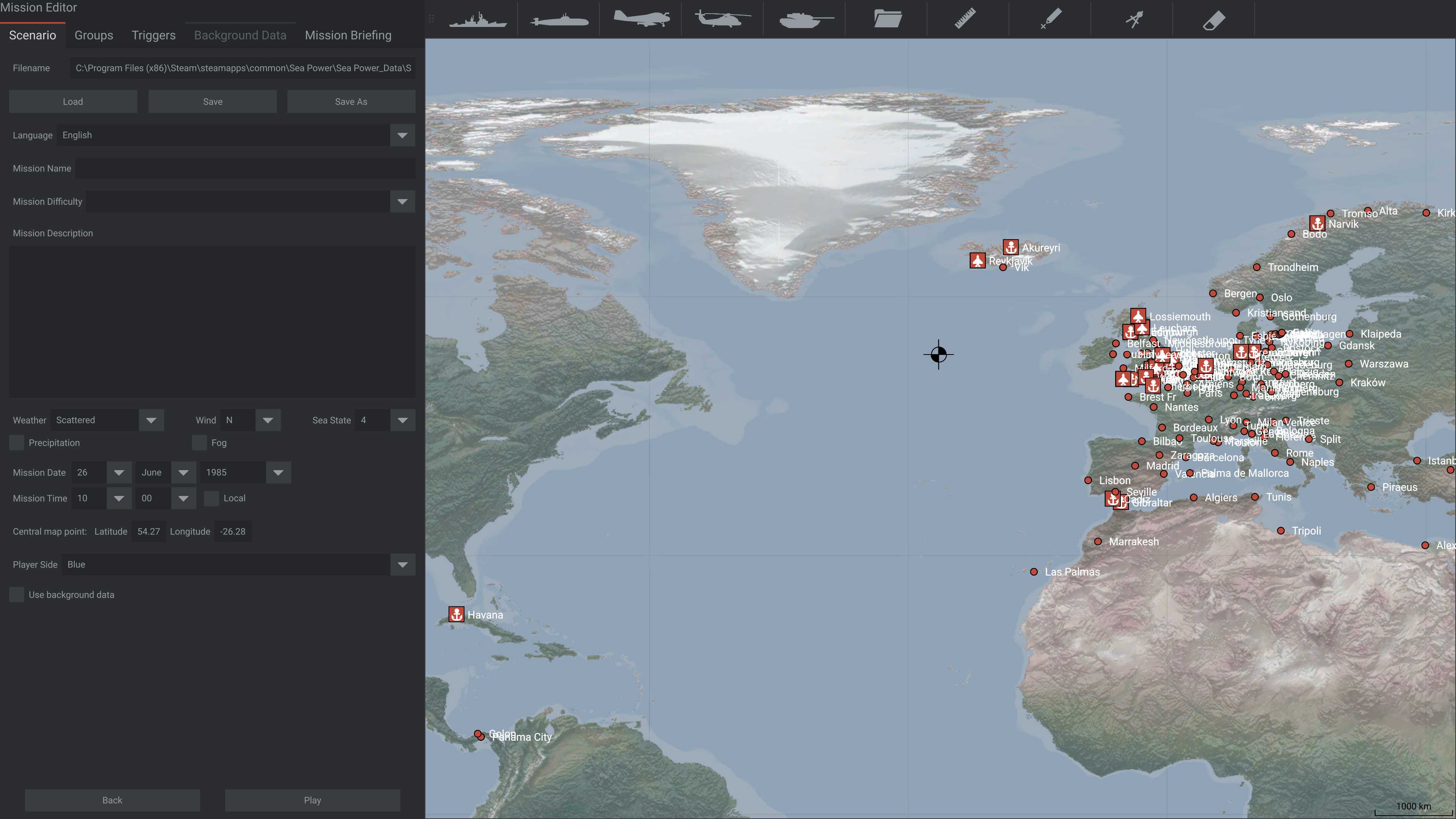
Tabs on top left corner are: Scenario, Groups, Triggers, Background Data and Mission Briefing.
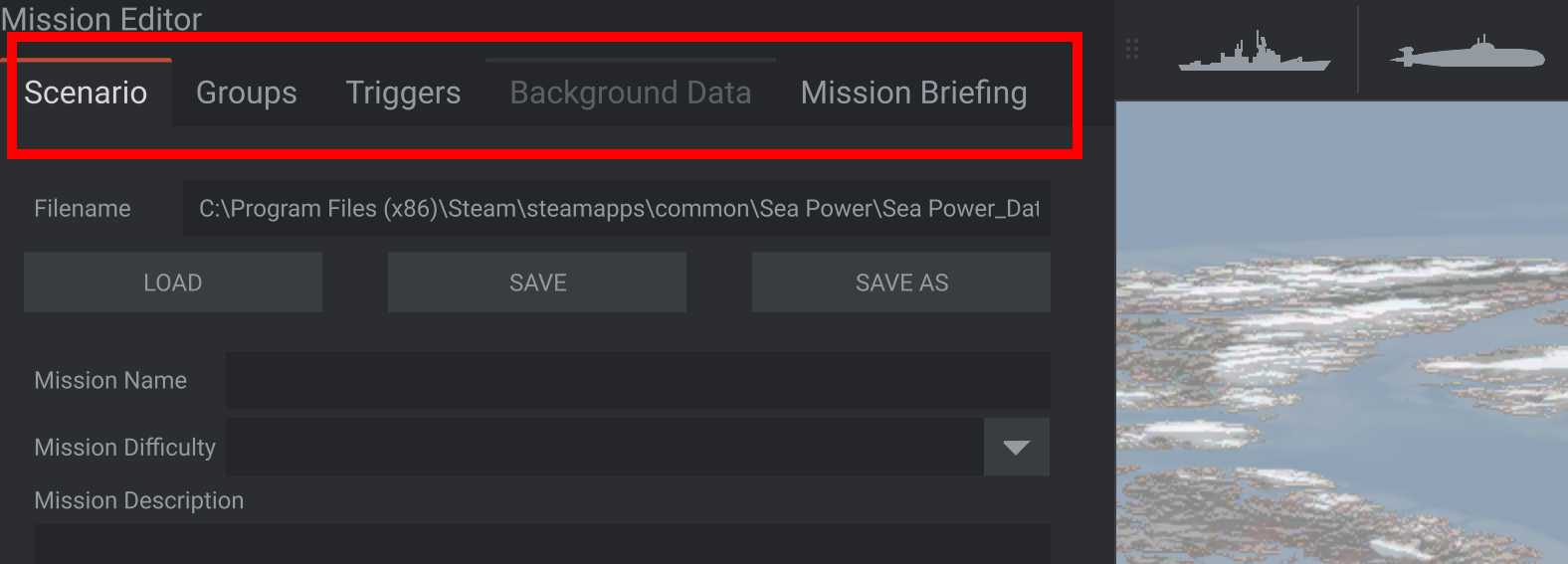
Top center screen buttons are: Add Vessel Group, Add Submarine Group, Add Aircraft Group, Add Helicopter Group, Add Land Group, Load Group, Ruler, Marker, Circle and Erase.

Filename is the currently loaded mission file.
Load button loads a new mission file.
Save button immediately saves current mission file no questions asked.
Save As button asks you to choose filename to save the current mission to. By default the file name is "_Custom Mission", you need to choose filename without special characters like space etc, also you can choose a directory where to save that mission file.
Language is a dropdown which defaults to, I assume your computer operating system language or perhaps english, I wouldn't know as I use english windows 10 so its english in my system.
Mission Name is the string of text that shows up on Sea Power main Scenarios (missions) menu. Try to keep this short and easy to remember, catchy even, it is the first thing players see when they download your mission.
Mission Difficulty is a suggestive star ranking system going from no star to one star all the way to five stars. This has no bearing of mission difficulty, its just a general guide of how difficult the mission could be.
Mission Description is shown on Scenarios menu once player clicks your mission name.
Weather dropdown for few options: Clear, Few Clouds, Scattered, Scattered Dense, Broken, Broken Medium, Broken Heavy, Overcast and Stormy.
Wind dropdown for few options: N, NE, E, SE, S, SW, W and NW. These characters stand for north, north east, east, south east, south, south west, west and north west.
Precipitation is tick box, meaning on/off for rain.
Fog is tick box, meaning on/off for fog.
Mission Date is dropdown options for days, months and year.
Mission Time is dropdown options for hours and minutes. Local tickbox is on/off for using ZULU and LOCAL times, these show up in-game as "Z" and "L" at the GUI time stamp on top right corner.
Central map point: latitude/longitude (lat/lon) is the black symbol you see somewhere in the global map view, on fresh mission editor start its S-SW from iceland on the north atlantic. You can LMB click, hold and move mouse to drag this symbol around, lat/lon values are updating in the data field. Or you could simply type in values like latitude 50, longitude -25 which would be in the north atlantic.

Player Side is dropdown options for Blue and Red. Generally speaking blue is BLUFOR, friendly forces and red is OPFOR, enemy forces.
Use Background Data tickbox is on/off for using background data. Once you tick this box, the the top left tab for Background Data becomes active. At the time of writing this I do not know what background data is, I assume its cities, harbor/ports or some "logistic stuff" like that, but I simply don't know. PMCTODO
Back button in lower left corner is to go back to Sea Power game main menu. When you click this the game asks you confirmation "Are you sure you want to Exit Mission Editor?".
Play button starts the current mission in 3D game world, you get to have some fun, whee :)
In my limited experience Play button takes you immediately to test/preview your mission, however it is very much recommended to SAVE the mission first before going to play test or even preview it, maybe something goes wrong and game crashes, it could mean you lose all your edits.
Enjoyed or found this pages content useful, please Support PMC to help me keep this web page online beyond January 13th 2026 when web hosting fees are due.