Triggers Mission Editor Sea Power
Triggers control things in a mission like how to complete it, add messages, move units etc. Good simple mission complete examples are when your ships reach to certain location in global map or specific enemy unit has been either destroyed or perhaps detected, or when you lose too many of your mission essential ships etc.
Switch to triggers tab from the mission editor main menu, as seen from below example image.
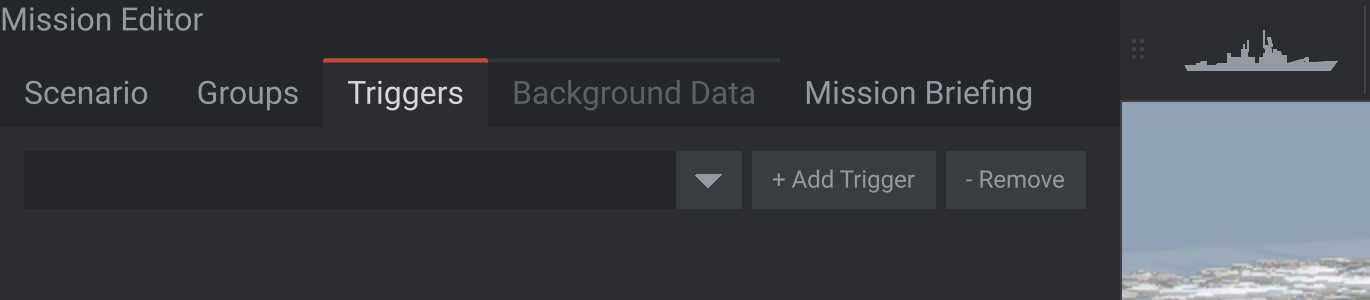
That is the default first view you have at triggers tab, or when your mission has no triggers at all. Only option available is to "+ Add Trigger". The dropdown is empty and "- Remove" does nothing as there is no triggers to remove.
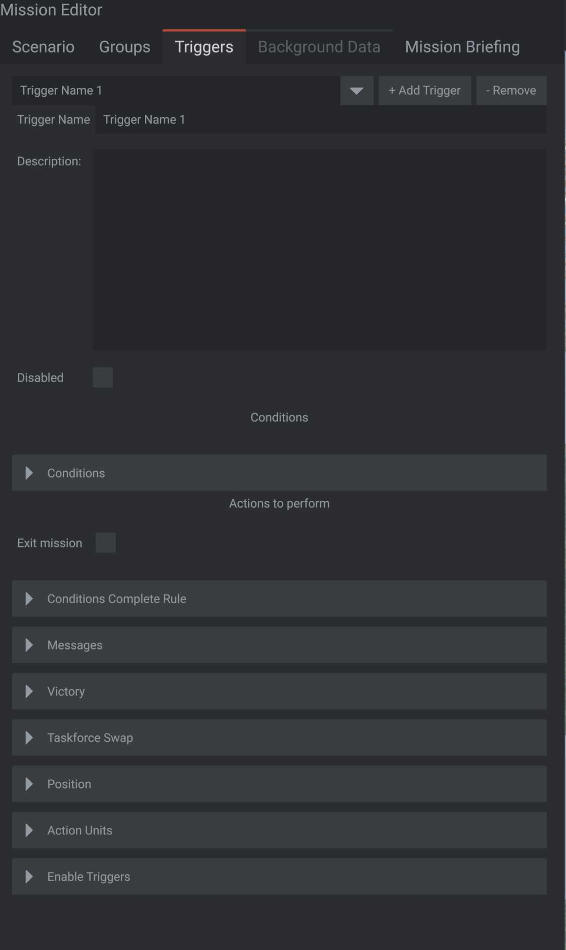
In the dropdown list there is a name called "Trigger Name 1", this is your selected trigger that you just created.
Trigger Name is by default "Trigger Name 1", which you can change later.
Description is by default empty, nothing written there. I assume this description is for mission editing purposes only, to describe what this trigger does just in case you forgot, its pretty good to give overview for any triggers, imagine when you return to mission editing one week, month or maybe year or five years later, if you have good description about all your triggers then there is no guessing, no trying to decipher what is trigger supposed to do, its all in the description, use it :)
Disabled tick box on/off, umm, disables the trigger I suppose? :o
Below from here are several fields; conditions, conditions complete rule, messages, victory, taskforce swap, position, action units and enable triggers. All these have umm caret or kind of arrow head to the right, these can be clicked open for more details.
Conditions
Conditions. Actions to perform. Exit mission tick box on/off. Below example image shows how conditions box opened looks like the first time around when its empty.
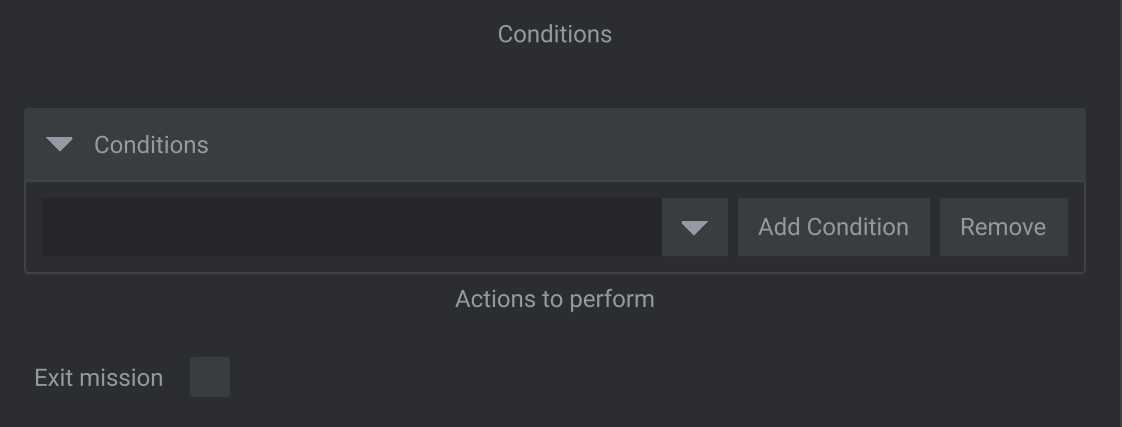
The dropdown menu is empty on first time around. Here you can click "Add Condition" button.
Once you have added a condition, a whole boat load of options opens up. I'm going to list them here to get the basic info out.
The dropdown now reads "Condition1".
Condition Key is "Condition1" which is the same as the dropdown above.
Description is again I assume for mission editors convenience, give good description what this condition does.
Condition Type dropdown has seveal options: Generic, Time, Unit destroyed, Unit enters area, No units of given type left, Unit detected, Unit classified, Trigger completed and trigger failed.
Trigger completed/failed is a dropdown to the trigger name this condition is linked.
Set up date and time for the condition is a tickbox on/off, if you check it to enable, then below data fields become available/active. These are condition date (day, month, year), condition time (hour, minute, second).
Condition Seconds is by default 0.
Add Condition Position and Area Radius, nm. This is for example when you make a trigger condition for your friendly units reaching a destrination on global map view. Area radius is in nautical miles (nm), so just input a number to the empty field (at 2024-11-03T12:13:19Z in dev branch the -/+ had no affect. PMCTODO).
In the below example image I have set 5nm radius for my area with gibberish as area label text.
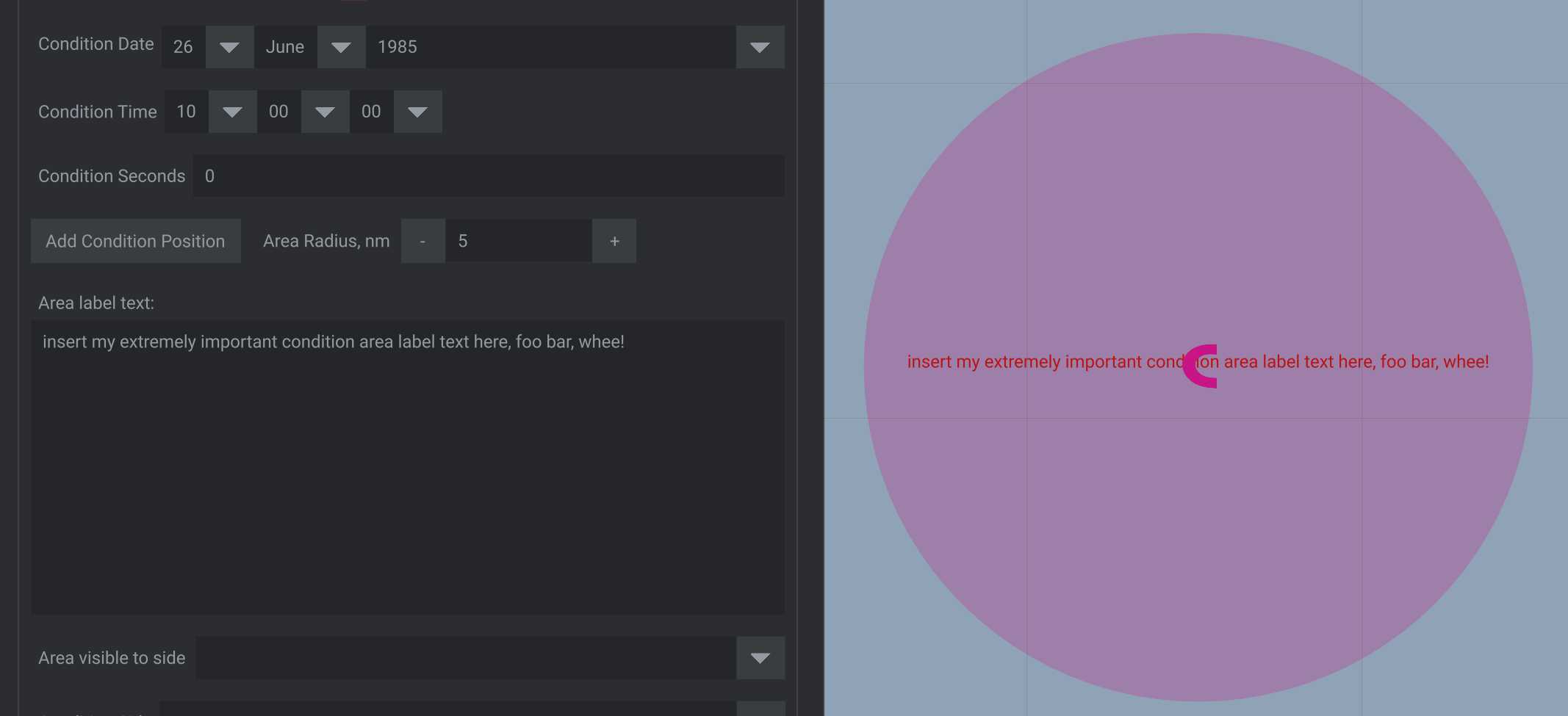
Area visible to side is a dropdown with options for: Both, Blue, Red and None.
Condition Side is a dropdown with options for: Blue, Red and Neutral.
Groups is a dropdown where you can choose which groups are linked to this condition.
Minimum Units is a integer input field for number ranging from 0 to however many you specify.
Unit Type is a dropdown with options for: Vessels, Submarines, Aircraft, Helicopters, Land Units and Biologic.
Units in Group data field with "Add" and "Add All Group" buttons are for adding specific or all units from your selected group.
Condition Units data field is the units which against this condition is checked for.
Conditions Complete Rule
Enter rule to fire conditions.
I don't know what this is, if you do know please contact me on PMC Tactical Forum it would be much appreciated. PMCTODO
Messages
Blue Side Message and Red Side Message. These are simply a text messages that are brougth up in a dialog for player to read and close when this trigger condition is activated.
Victory
Victory Trigger tickbox on/off.
For Side: is a dropdrop down with options for: Blue and Red.
Well, I mean its a victory trigger, right? Heh yeah but besides the obvious name... I don't know what this is, if you do know please contact me on PMC Tactical Forum it would be much appreciated. PMCTODO
Taskforce Swap
Swap Units to Taskforce is a dropdown with options for: Blue, Red and Neutral.
I haven't got the slightest clue what this is, well I can only guess but "taskforce" kind of sounds like something to do with campaign, but I'm most likely wrong about that, there can be taskforces in single missions as well.
I don't know what this is, if you do know please contact me on PMC Tactical Forum it would be much appreciated. PMCTODO
Position
Add Trigger Position. This is almost identical to Condition Position seen above.
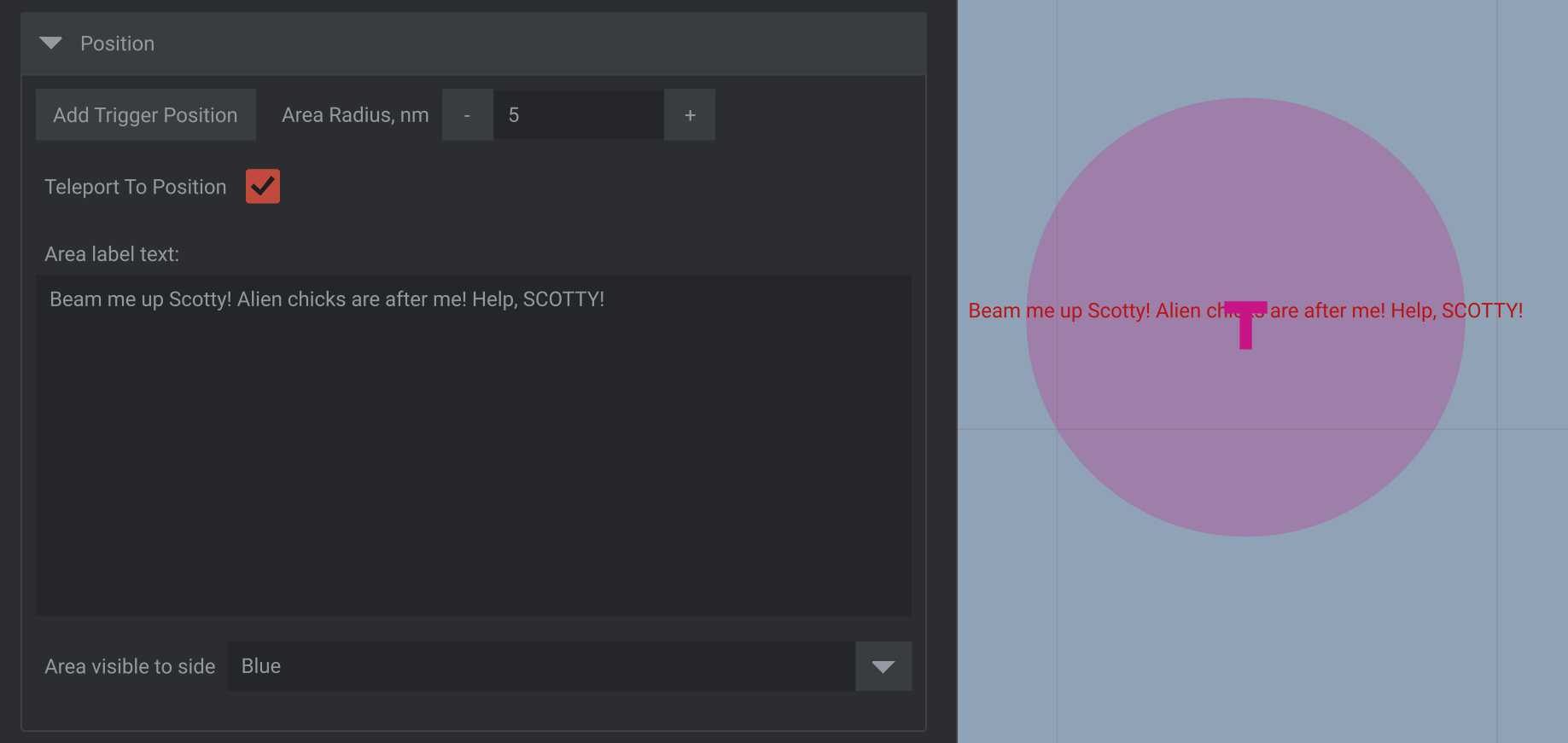
Teleport To Position is a tickbox on/off.
Area visible to side dropdown with options for: Both, Blue, Red and None.
Teleport to position is somewhat complex to explain so it will be written in a separate tutorial page for easier reading (this page is already very long). add link to separate tutorial PMCTODO
Action Units
Groups is a dropdown with all available groups.
Units in Group data field is a list of units in the selected group in the above dropdown menu. You can then click "Add" for selected unit or "Add All Group" to add them all.
Action Units data field is a list of units chosen for this action, you can select one and click "Remove" button, or click "Remove All Group" to remove them all at once.
I don't know what this is, if you do know please contact me on PMC Tactical Forum it would be much appreciated. PMCTODO
Enable Triggers
Triggers is a dropdown list with all your triggers in this mission.
Triggers to enable data field, this is a list of triggers you have added to this "Enable Trigger" function. When you have a trigger name selected in the above dropdown, click "Add Trigger" to add it to this list. Once you have one trigger in the list, select it and then you can click "Remove Trigger" to, well, remove it.
I don't know what this is, if you do know please contact me on PMC Tactical Forum it would be much appreciated. PMCTODO